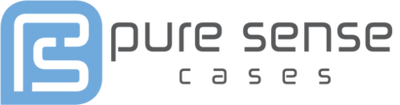iPad Kids Mode: Guide to Childproofing Your iPad

Childproofing in the digital world isn’t about locking drawers and covering outlets anymore.
iPad and iPhone apps give your little one access to a world of entertainment and education when used correctly. Many schools are beginning to embrace the benefits of tablets in their lessons to help youngsters grow accustomed to the digital world.
Of course, as valuable as technology can be when it comes to educational apps and tools, it also has its risks.
There’s always a chance that your child could accidentally tap or swipe their way into content that they’re not meant to see. At the same time, digital devices come with the option to accidentally make purchases that send your bank account spiraling into the red.
Fortunately, Apple has built some must-have parental controls into iOS in recent years, intended to help parents gain more control over the way that kids use technology.
These services protect a child’s privacy, keep them safe from unwanted content, and make it harder for children to make unauthorized purchases in apps.
Here’s how you can kid-proof your iPad in 2020.
#1 Turn on iPad Restrictions
First, you need to turn on the restrictions for your iPad. This takes you into a sort of iPad kids mode.
Guys from Tech&Design made a complete video guide on how to do that here:
However, it’s easier than it seems. Simply tap on your Settings option on your iPad and head to the tab named “Screen Time” to get started.
Choose the option to Use Screen Time Passcode and enter a unique code that will protect the restrictions you implement on your iPad and prevent your child from making changes, either accidentally or on purpose.
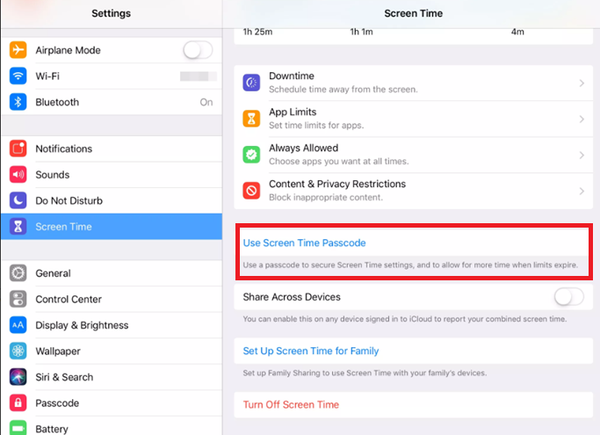
Once you’ve entered your passcode, you can start enabling restrictions one at a time.
Let’s walk through some of the restriction options:
- Disabling Facetime, Camera, and Safari: This prevents your child from gaining browser access without your guidance. It also means that your youngsters can’t accidentally send or receive facetime calls.
- Disabling iTunes store, installing/deleting apps, and in-app purchases: This helps you to safeguard your wallet and ensures that your child can’t download anything without your permission.
- Siri, CarPlay, and Airdrop: Disabling Siri will not necessarily disable voice control. That means that your child still just needs to hold down the home button on your tablet to access voice command options.
- Access to Accounts: Disable access to accounts in the Allow Changes subsection of your settings to prevent your child from adding, modifying, or removing contacts, mail, or calendar accounts.
- Disable multiplayer games: Under the Game Center subsection, you can disable multiplayer games, adding friends, and more to prevent your child from accidentally initiating multiplayer games.
#2 Make Allowances
When you’re still in the Screen Time section of your iPad account settings, make sure that you head through to the content and privacy restriction options.
You’ll need to turn the slider on at the top of the page by tapping on it. This will allow you to determine which privacy levels you want to put in place for your youngster.
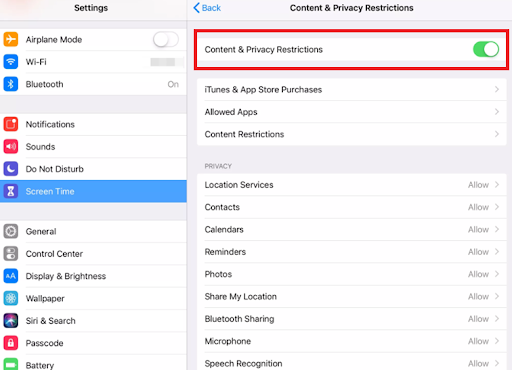
The Privacy section on the Apple iOS will enable you to set Allow or Don’t Allow for everything on your account.
You can choose to turn the microphone off, remove speech recognition so your child can’t use Siri, and even turn off Bluetooth sharing.
It’s easy to create the kids' mode on an iPad that’s suitable for your youngster.
Although it’s up to you which services you want to disallow, it’s particularly important to make sure that you don’t allow in-app purchases, deleting apps, and installing apps.
It’s very easy for a child to download an application for free and accidentally make purchases on your account when trying to play a game.
Depending on the kind of apps your child uses, and how nervous you are about things like location tracking, you might want to prevent your iPad from tracking your location by removing Location Services too.
#3 Turn Off Internet Access
The digital screen has become a treasure trove of entertainment and educational tools for today’s children. However, thanks to internet access on modern devices, it’s all too easy for youngsters to end up accessing things that they weren’t meant to see.
If you’re dealing with a younger child, we’d recommend simply disabling the app store and internet access, so that your child can only use the content that you’ve already deemed appropriate for them.
To disable Safari Web Browser, head into the Screen Time settings on your iPad, and click on Content and Privacy Restrictions > Content Restrictions > Web Content.
You can use these settings to turn Safari off. However, this won’t disable web traffic completely. This means that permitted apps that have their own browser interfaces can still access the internet, so your child can use games and apps already installed.
Disabling Wi-Fi is the only reliable way to block web access completely.
Head into your settings and toggle the Wi-Fi option into off mode.
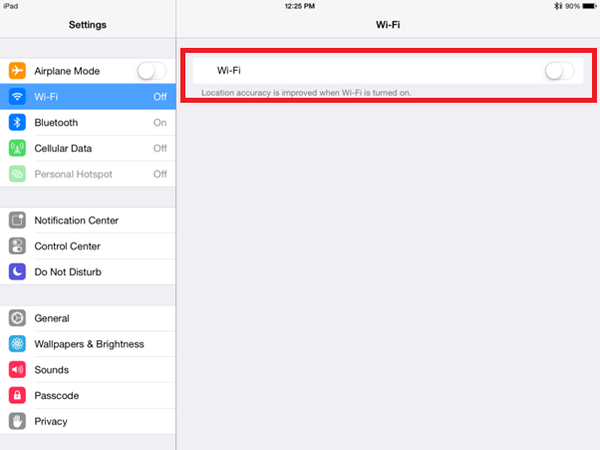
You can turn it back on when you use your tablet later. Think of turning Wi-Fi off as the ultimate kids' mode for iPad.
#4 Apply Content Restrictions
Simply turning Wi-Fi or Safari access off for your toddler might be an excellent way to prevent them from accessing unwanted content.
However, if you’re trying to protect a slightly older user on your iPad, then you won’t be able to restrict them from using the internet completely. The chances are that you’ll want to give your youngster the opportunity to explore different kinds of content instead.

Fortunately, in the Web Content section of your device, you can adapt your own kid's mode on iPad to suit the needs of your little one. For instance, in the Apps category of the Content and Privacy restrictions page, you can restrict content by age.
Categories include:
- 4+
- 9+
- 12+
- 17+
Aside from specifically choosing an age that you think is suitable for the content that your child should be able to access, you can also decide to limit access to adult websites or prevent explicit language from appearing on the iPad.
#5 Disable Notifications and Enable Do Not Disturb
Even if your children aren’t searching for inappropriate websites and information, there’s always the chance that something could appear on your tablet that upsets them.
For instance, if you regularly get news sent to your notifications list, or you get updates from your parenting apps that might cover complicated topics, you don’t want your child to accidentally tap or swipe into those notifications.
Disabling your notifications and “Today View” will help to keep your child from accidentally revealing content.
Head into the Notification Center under the Settings page and disable the respective switches. You can also scroll down in this view and make sure that notifications from some apps are disabled, but others can still show up.
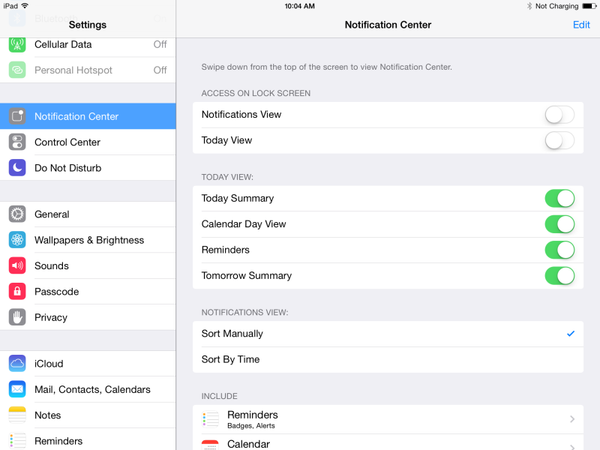
An alternative option could be to turn on Do Not Disturb mode.
Remember, Do Not Disturb can be scheduled to run at specific times during the day. You could also flip a switch to leave the Do Not Disturb option turned on all the time. This will prevent incoming alerts and calls from reaching your child.
This is a convenient alternative to turning notifications off individually when you’re creating a kids mode iPad for your child.
#6 Enable Guided Access
Another option for parents searching for the perfect way to create an iPad kids mode is to enable Guided Access.
Here’s a video from Friendly Vikas on iPad and iPhone Guided Access to help you out:
Guided Access limits your toddler’s access to a single application. This feature allows you to tweak everything from whether the wave and sleep buttons work, to whether your child can adjust the volume on your app.
To implement guided access, go into the General settings page, and click on Accessibility. From here, you can enable Guided Access.
Follow that up by launching the app that you want to provide Guided Access with. You can triple-click the Home button to summon a guided access page from that point onwards.

The only downside is that with Guided Access, you can only protect one app at a time. This means your little one can’t switch easily from one app to another when they get bored with the tools that they’re using.
Of course, there’s always a chance that Apple will introduce multiple app use for Guided Access in a future version of a new Kids mode for iPad.
Other Ways to Protect Your Child’s iPad
Defending your child from problems when they’re using your iPad isn’t just about making sure that they can’t make in-app purchases or access the wrong content.
You can ensure that you’re taking steps to keep both your child and technology protected in other ways too.
As durable as iPads are designed to be, toddlers and younger children can easily drop or damage them.
With that in mind, it’s a good idea to store your device in a robust case that can handle the occasional bump.
While you’re investing in the right case, don’t forget to think about the possibility that your child will touch their face or put their fingers in their mouth straight after holding the device.
Because of this, it can be useful to invest in a special antibacterial tablet case that will reduce the risk of bacteria and germs spreading when your child uses a device.
Other ways to make sure that you have the perfect kids' mode iPad in place for your youngster include:
- Watching the right child-friendly movies and shows together on your iPad: Your tablet can be an excellent place to find entertainment – particularly during hours of travel for your youngster. However, it’s crucial to ensure that you know where to find age-appropriate content.
- Download the right apps: Creating an iPad kids mode for your youngster doesn’t mean eliminating all of the convenient and helpful features from your tablet. There are plenty of child-friendly apps out there that can delight your child and stop them from searching for other, inappropriate content on their own.
- Backup your data: If you have anything valuable on your iPad that you want to keep safe, make sure that you have a back-up. Children can accidentally delete files or break technology, which could leave you in a bad position if you’re trying to recover work documents.
- Get a screen protector: Screen protectors can be just as valuable as the right case when defending your tablet from damage. A broken screen can also come with broken glass that may hurt your child if they accidentally drop your device. Screen protectors will help to prevent this.
- Stay vigilant: Keep up to date with all of the latest features that Apple introduces to make protecting iPads easier for parents looking after their children.
Making the Most of Kids Mode on iPad
Ultimately, it’s hard to ignore the fact that technology is everywhere in today’s landscape. You can’t prevent your child from being exposed to the digital age.
What’s more, you probably wouldn’t want to stop your child from accessing technology – even if you could. The internet, tablets, and other useful devices can give your youngster access to an amazing world of entertainment and education that will expand their minds every day.
However, although iPads and other devices can be very valuable, they’re also filled with dangers that parents need to consider when they’re sharing technology with their children.
If you want to make sure that your child has the best experience when using your devices, make sure that you use the steps above to get your tablet child-ready.